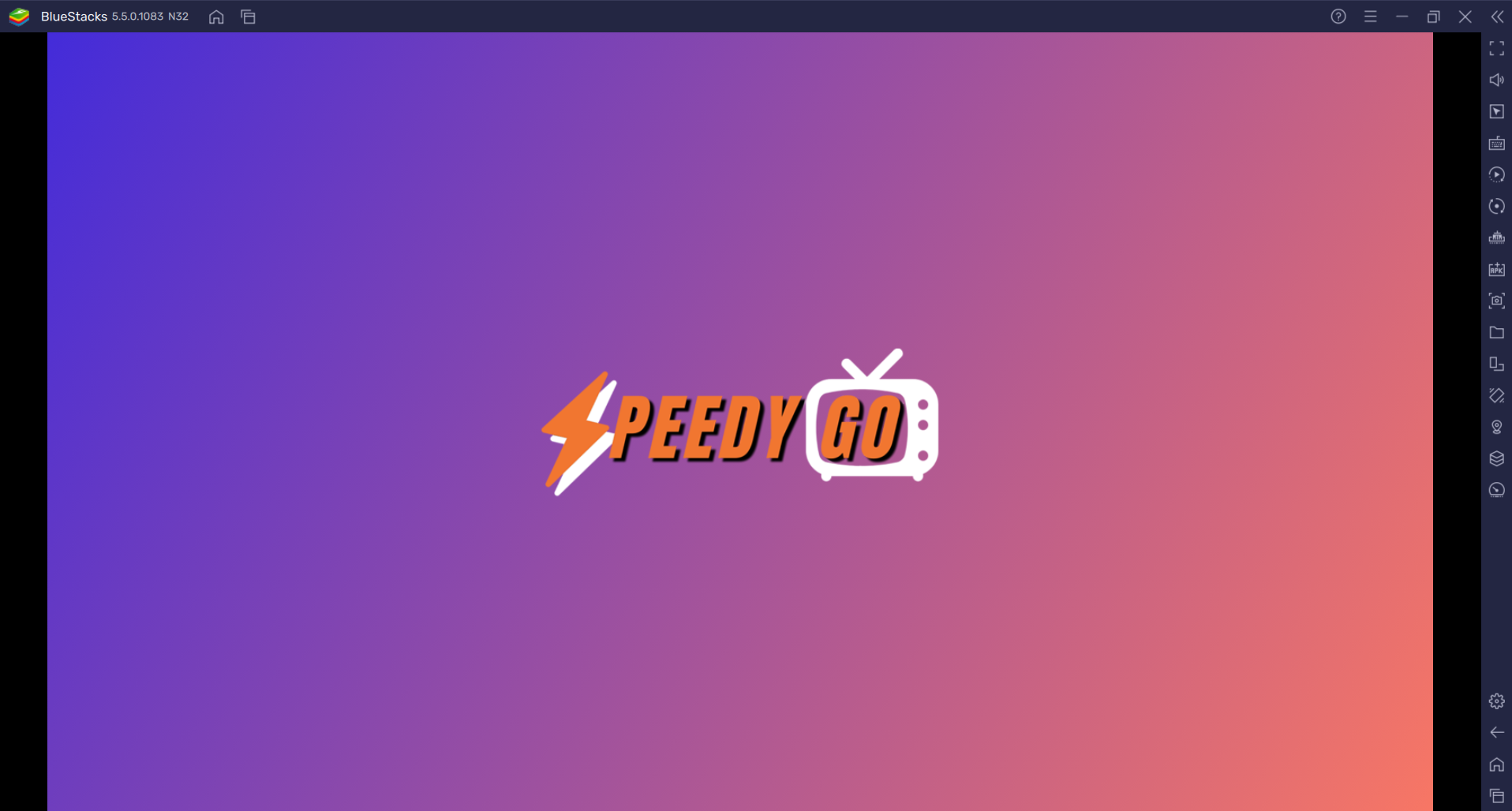For a smooth and uninterrupted experience, it is suggested to use a high-performing laptop or desktop computer as this approach demands considerable resources.
PART 1: Install BlueStacks 5 on your computer.
STEP 1: Visit BlueStacks' Official Website and locate the "Download BlueStacks 5" option. Click on it.
(For Mac, click on "See All Versions" and download the Mac version. If Bluestacks 5 is unavailable, download BlueStacks 4 instead and proceed with the instructions).
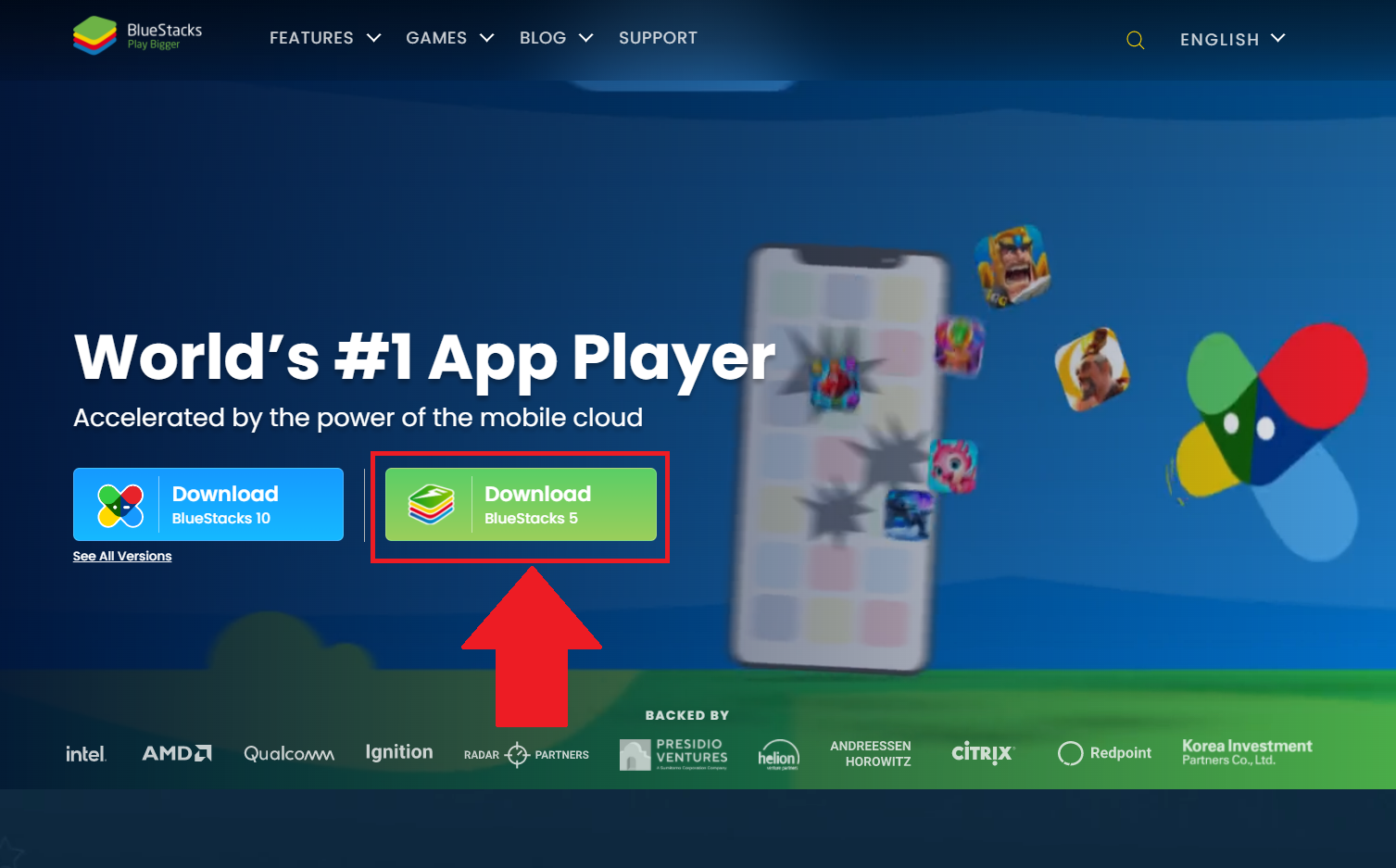
STEP 2: The download of the BlueStacks Installer will begin. Once it is downloaded, click on the installer file to start the installation process.
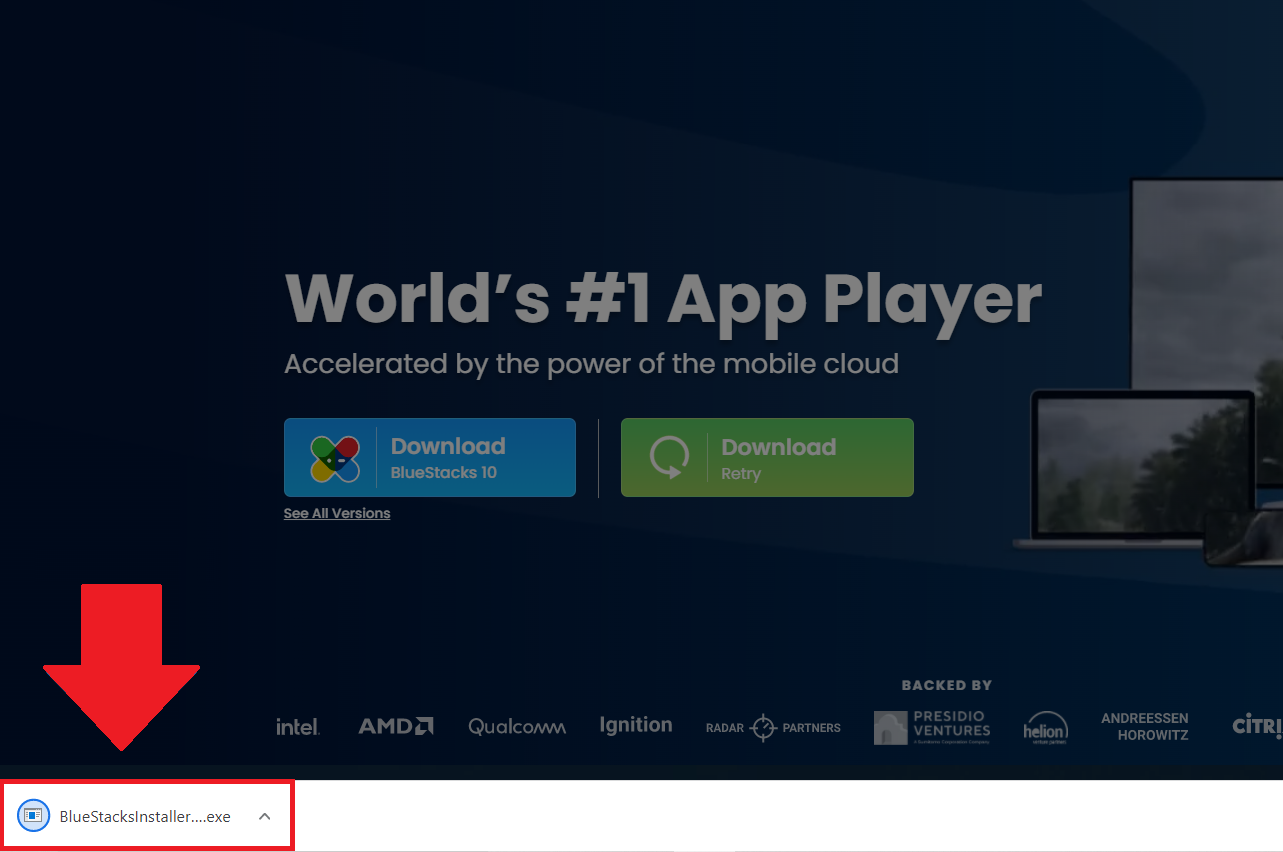
STEP 3: Click on the "Install now" button to initiate the installation.
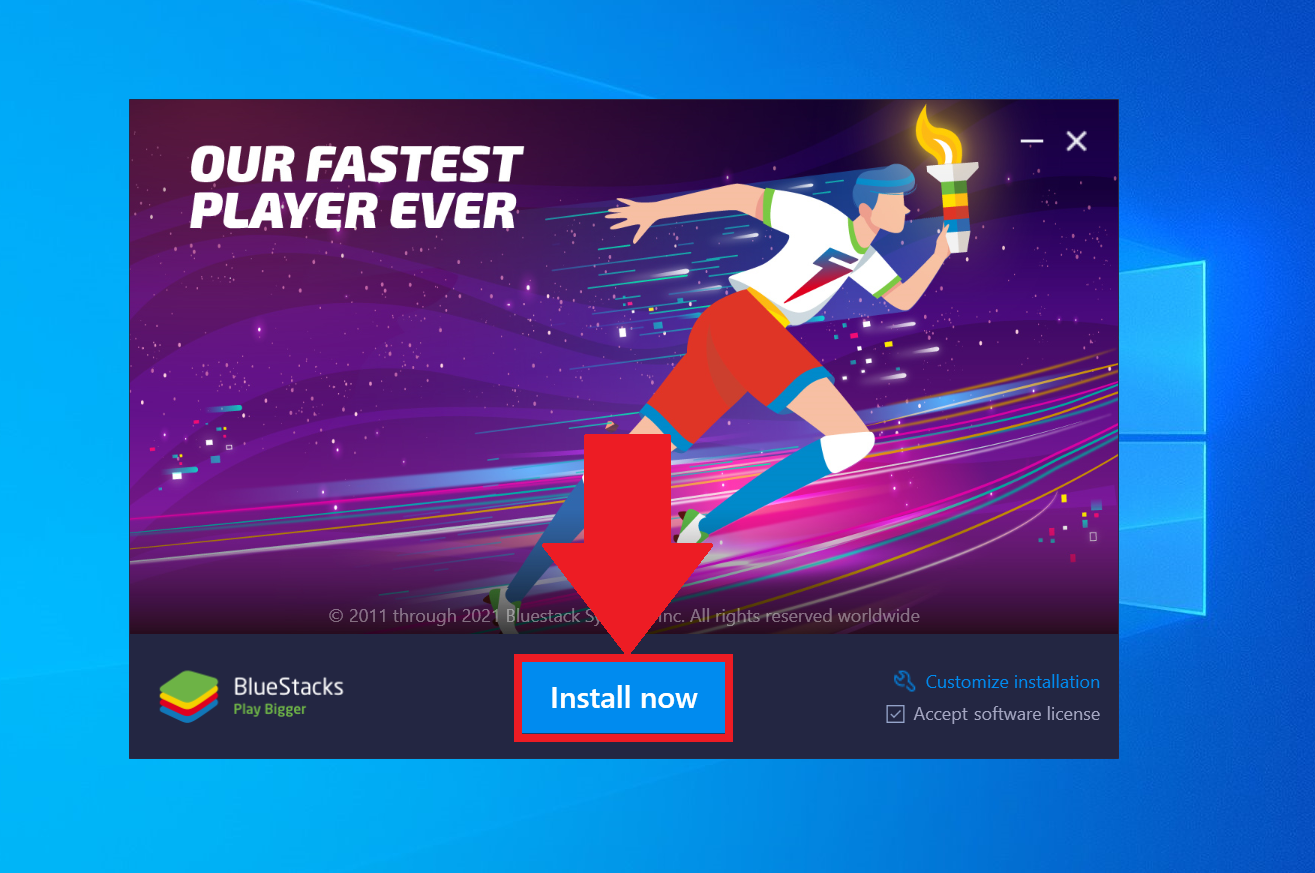
STEP 4: The installation will begin, and you can monitor the progress and remaining time on the installation screen.
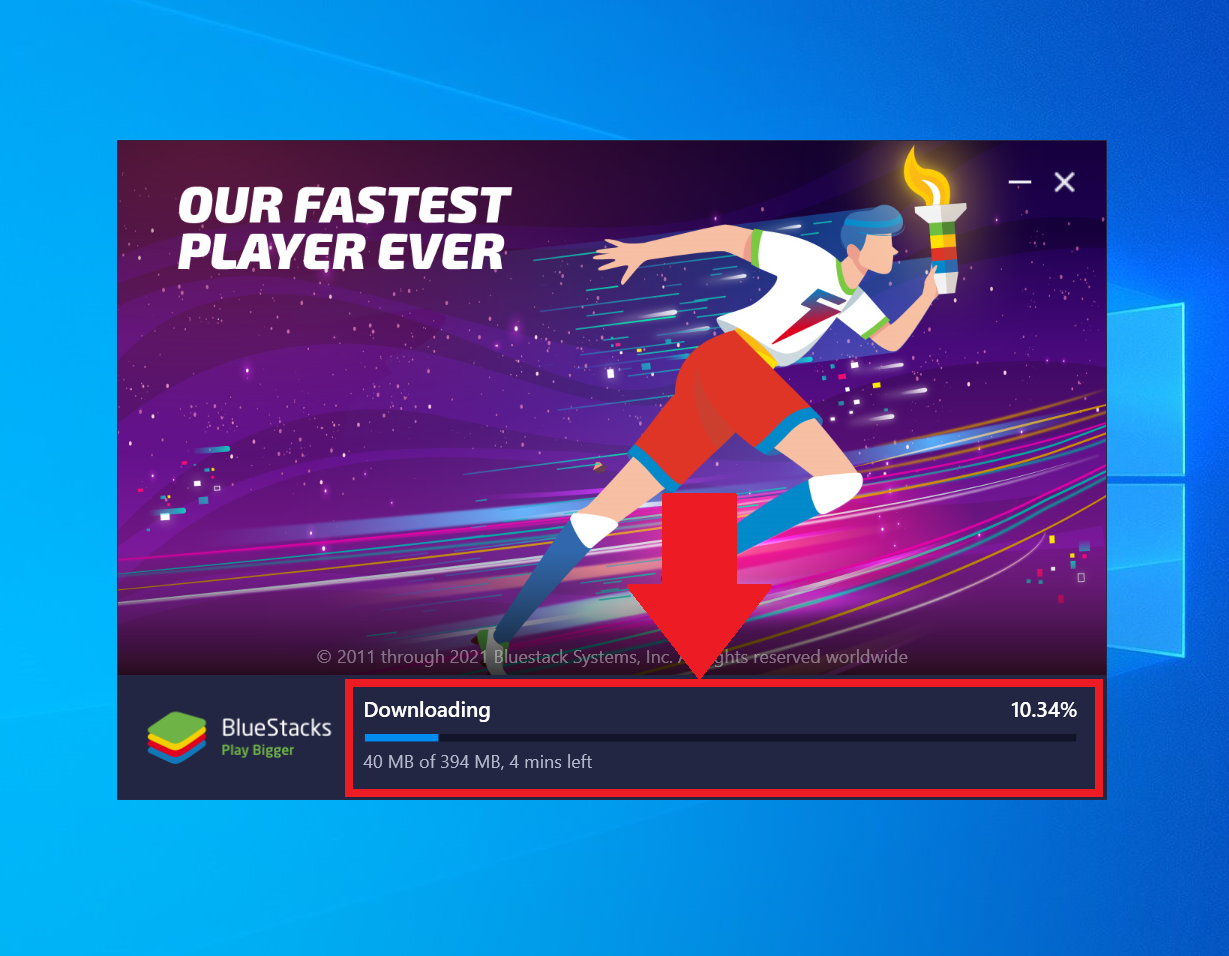
STEP 5: Once the installation is complete, BlueStacks will launch automatically. You can now download and use SpeedyGo apps as well as your other favorite Android games/apps on your computer.
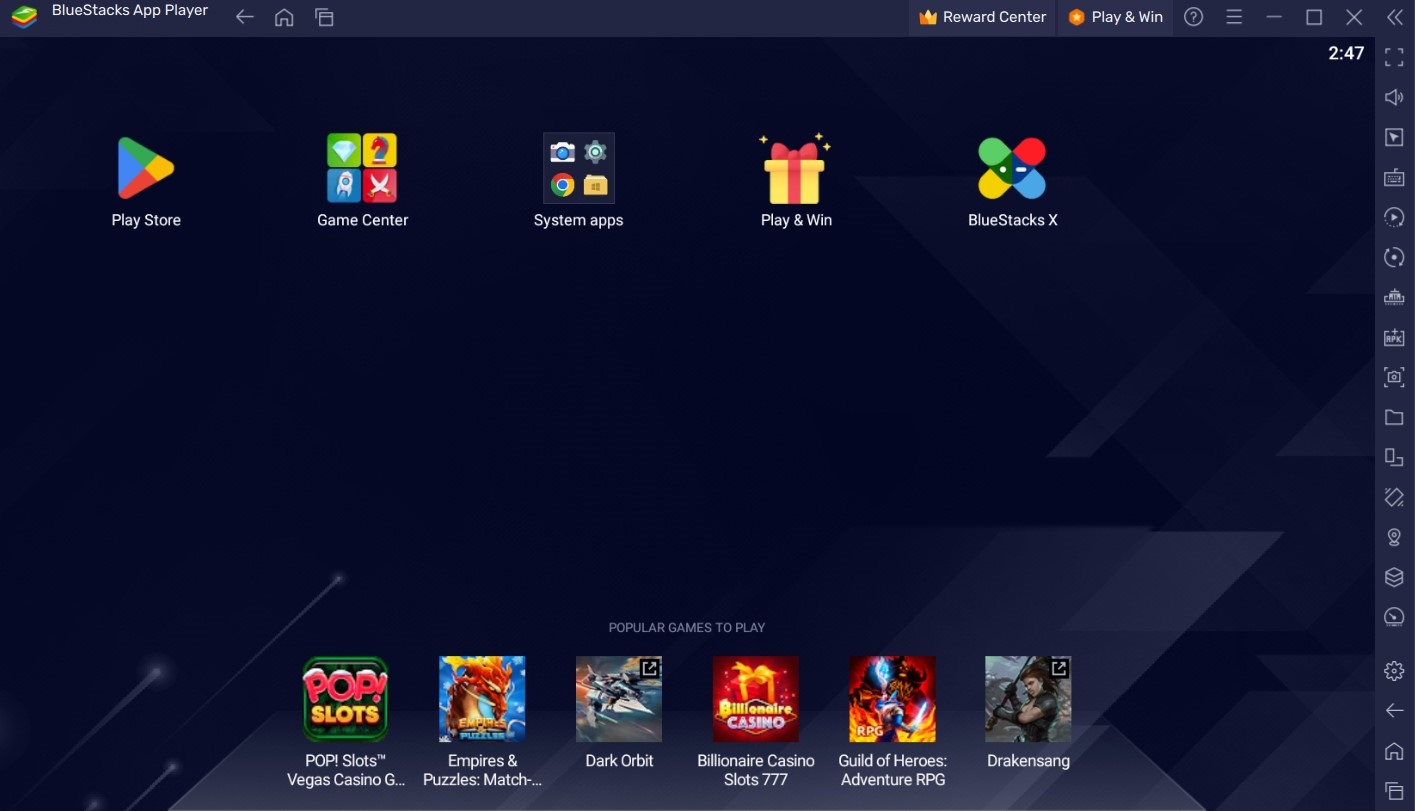
PART 2: Install SpeedyGo
STEP 1: Open any internet browser (Chrome, Safari, Firefox, Microsoft Edge, ...) and type the following URL in the address bar above: bit.ly/SpeedyGo
(IMPORTANT: The letter S and G must be capitalized)
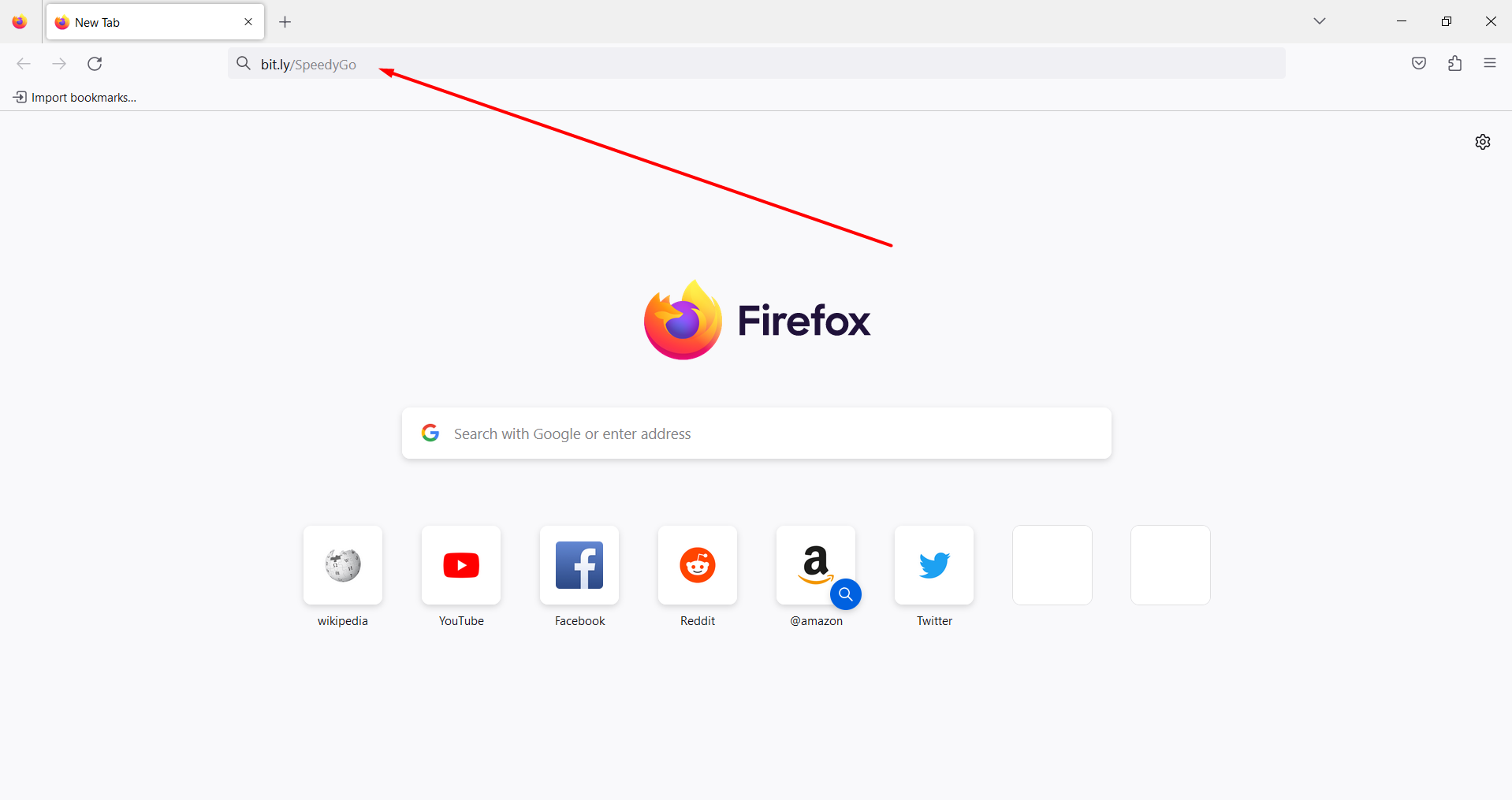
STEP 2: Click the "Enter" button on your keyboard to start downloading the app.
The app download progress will appear on the top right corner or bottom left corner of your screen depending on the browser you are using.
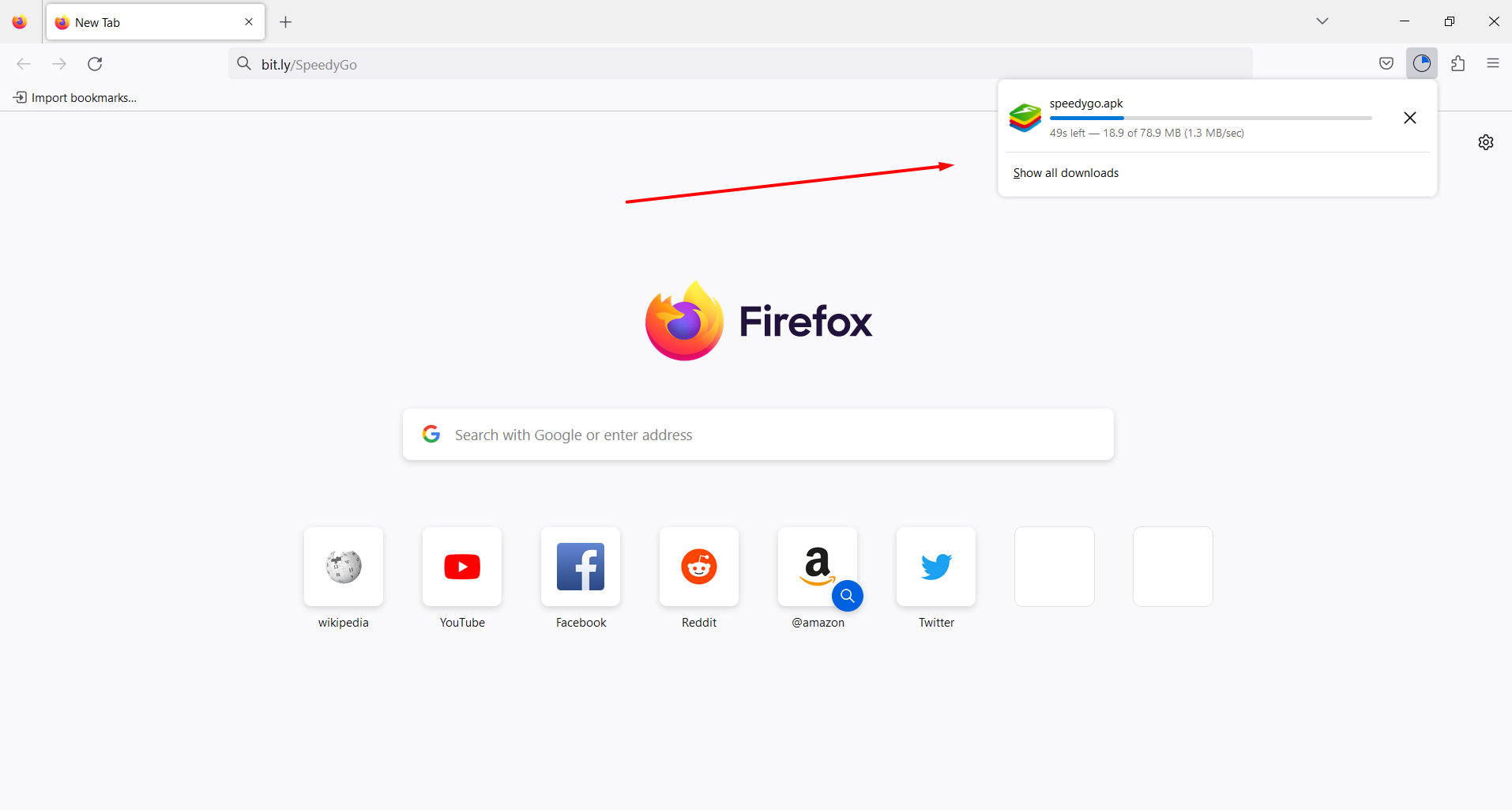
STEP 3: Click on the file to start the installation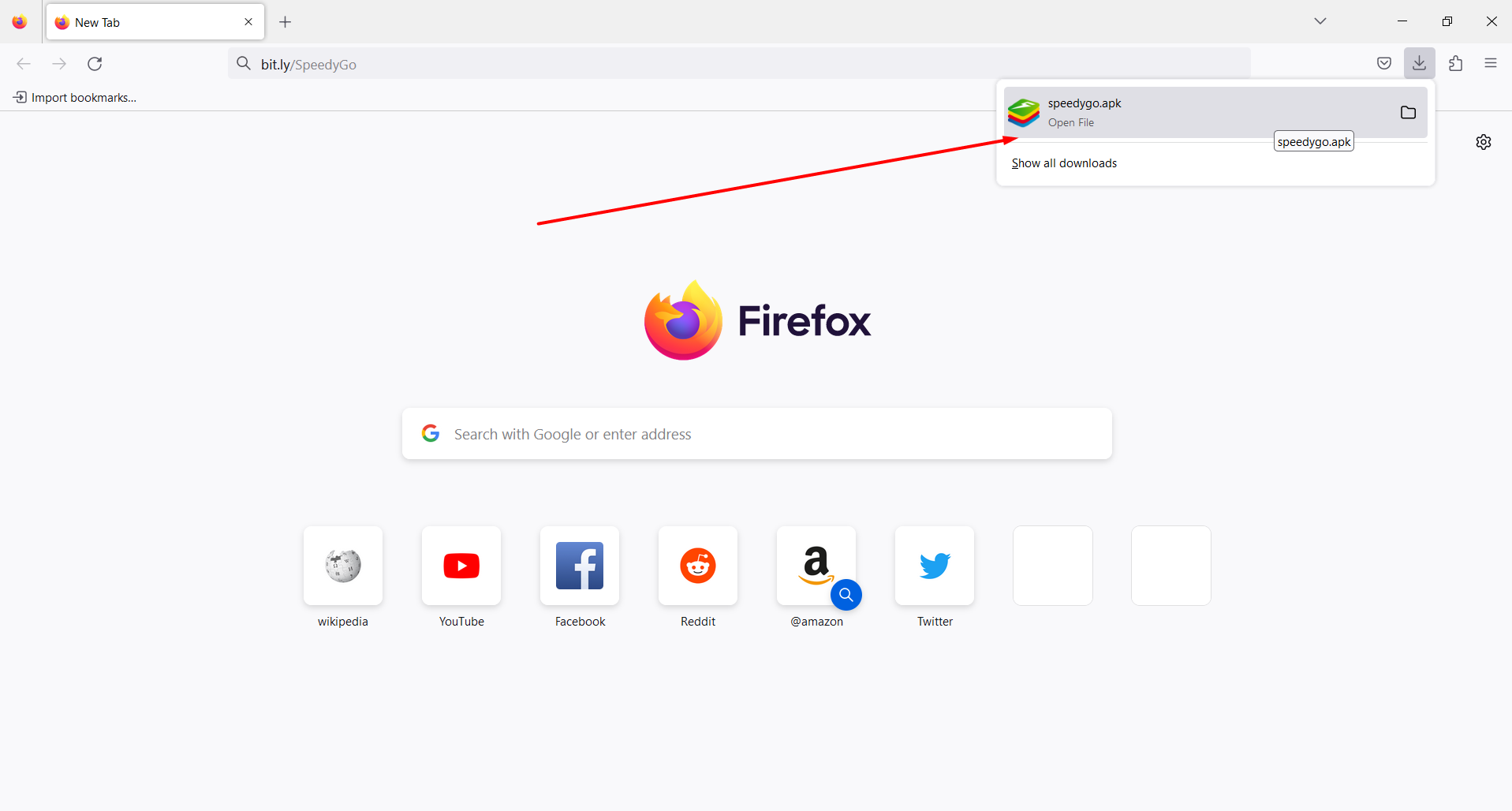
STEP 4: At the end of the installation, the app will open in BlueStacks. You may now log in and enjoy.
(Don't know how to find your login information? CLICK HERE)