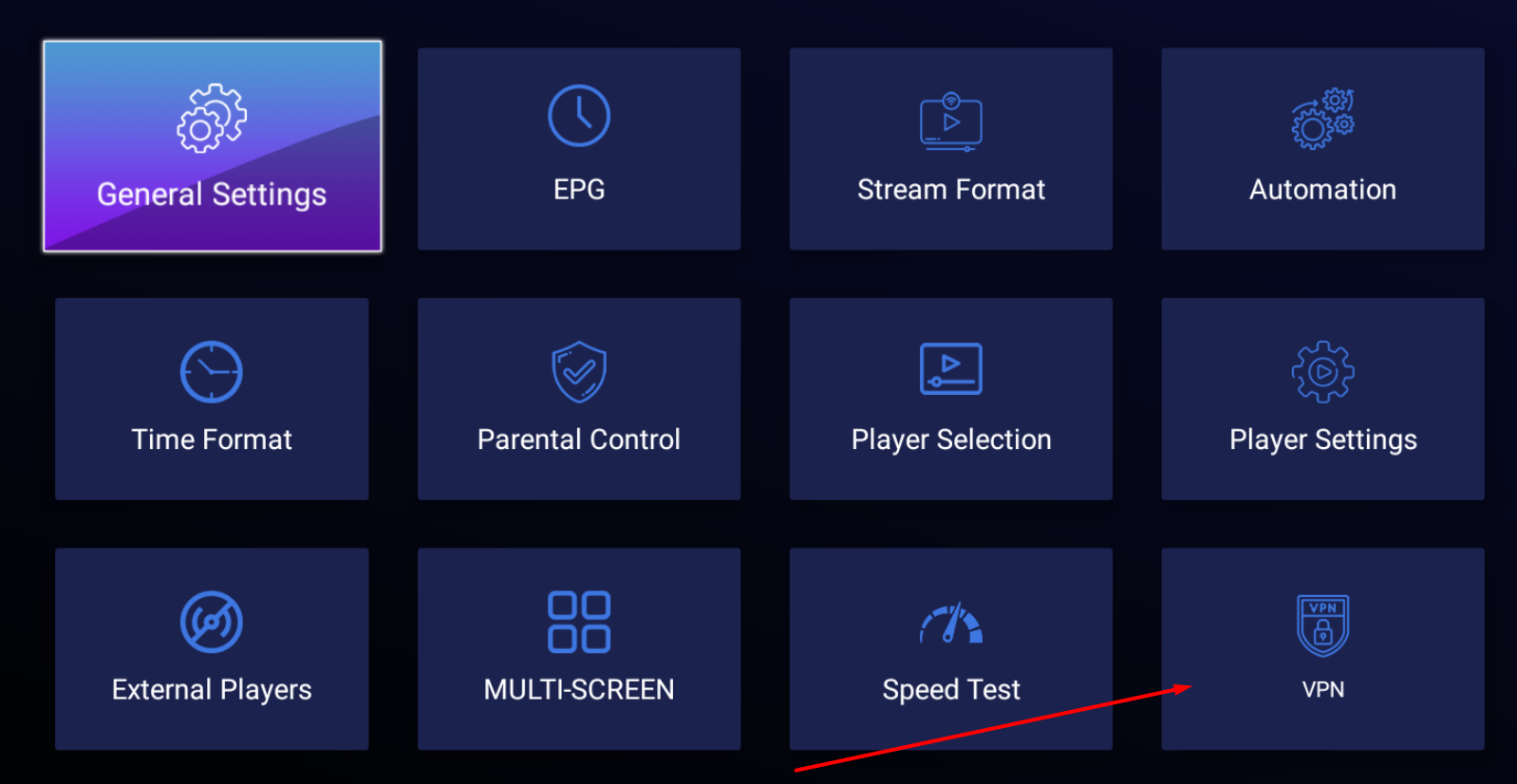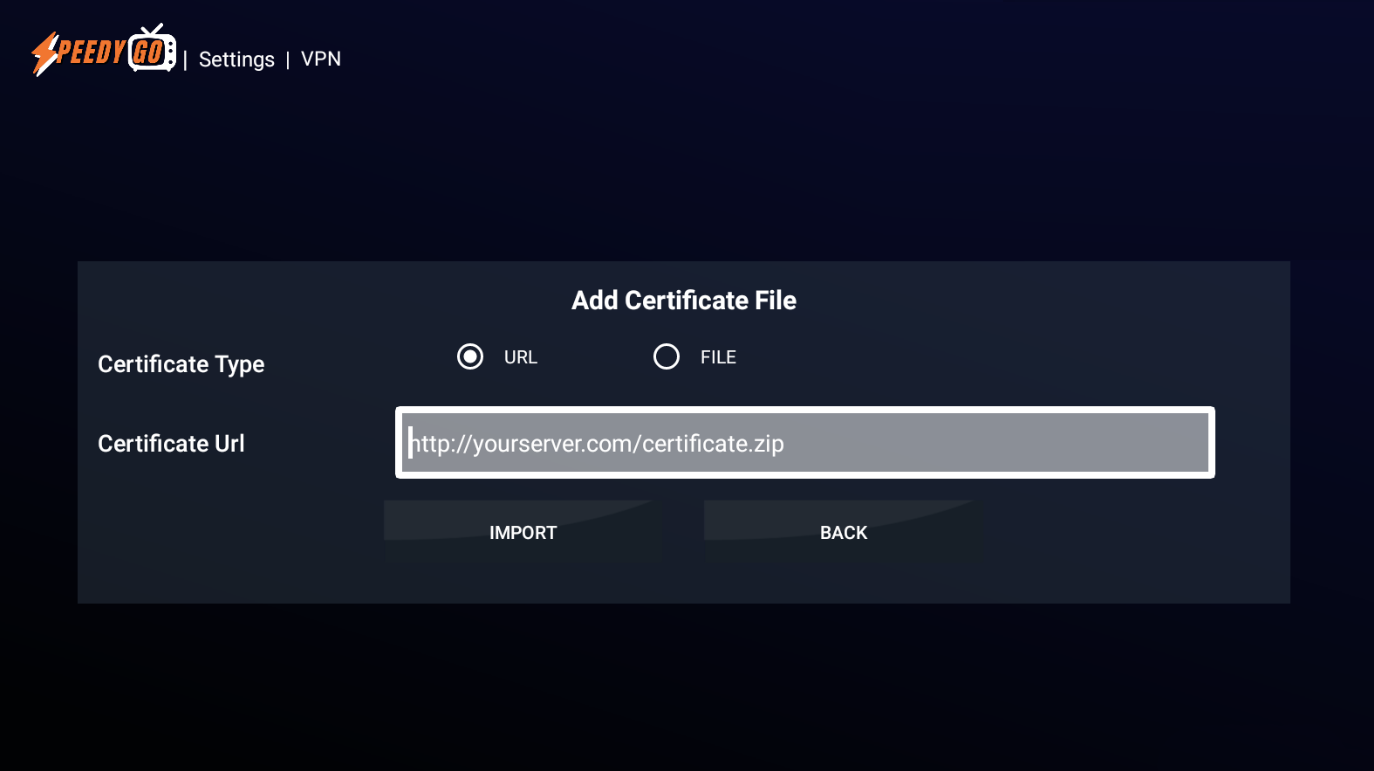To address buffering and freezing issues, it is necessary to troubleshoot and identify the underlying cause, as there are various factors that could be contributing to the problem.
STEP 1: Check several channels. If you are experiencing buffering on specific channels (while other channels with similar image quality are not affected), the issue may be on our end or with the source. To resolve this, contact us and let us know the name of the channels affected. We will investigate and try to replicate the issue. If we confirm the issue, we will notify our technical team to have it fixed as soon as possible.
If all channels are similarly affected, you will have to determine whether your internet connection or your devices are at fault and apply the solutions by following the steps below.
STEP 2: Check the speed of the internet connection on the device itself. This is the main and most common cause of buffering.
Unlike Netflix or Youtube, SpeedyGo is an IPTV service broadcasting Live-stream feeds that require a constant connection of at least 25mpbs download speed to work properly.
In order to determine if your connection meets the necessary requirements, it's important to conduct a series of consecutive speed tests from the streaming device to check the speed and consistency of your connection. To make this process easier, you can use the built-in speed test feature available in the SpeedyGo app settings. However, if you are using the basic version of IPTV Smarters, you can download a speed test app or visit a website like fast.com or speedtest.net via a browser.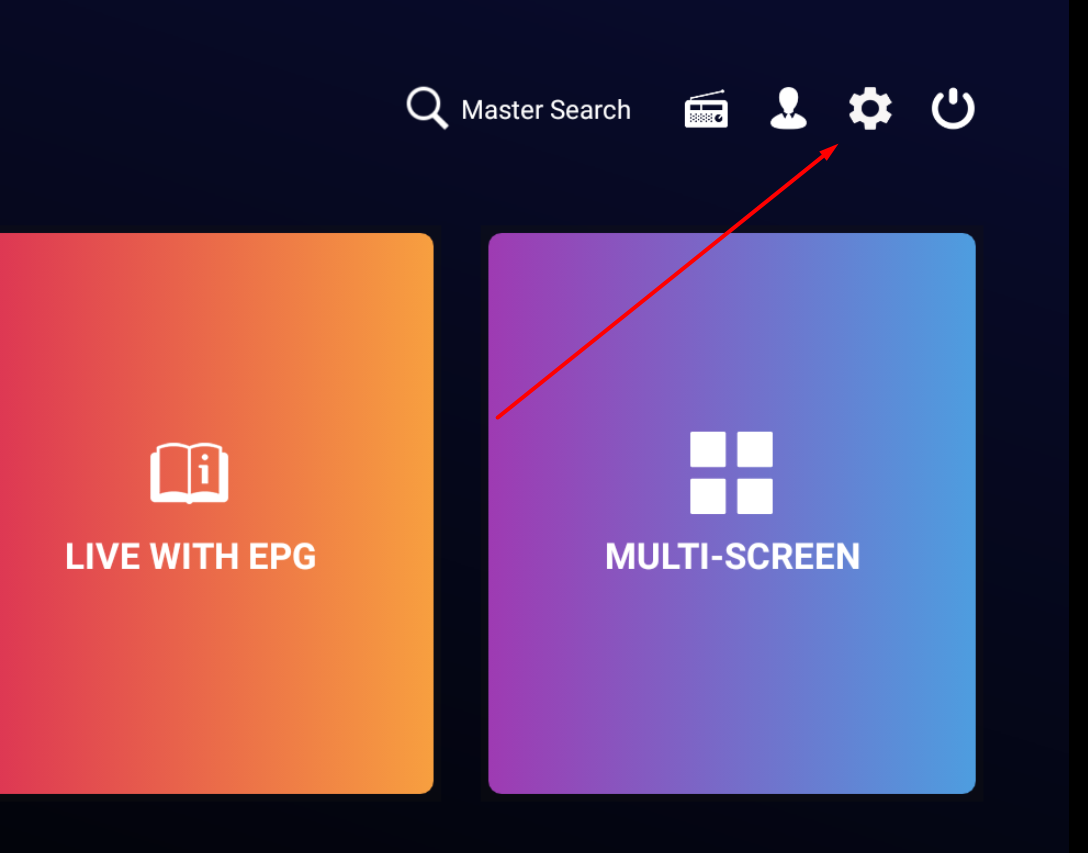
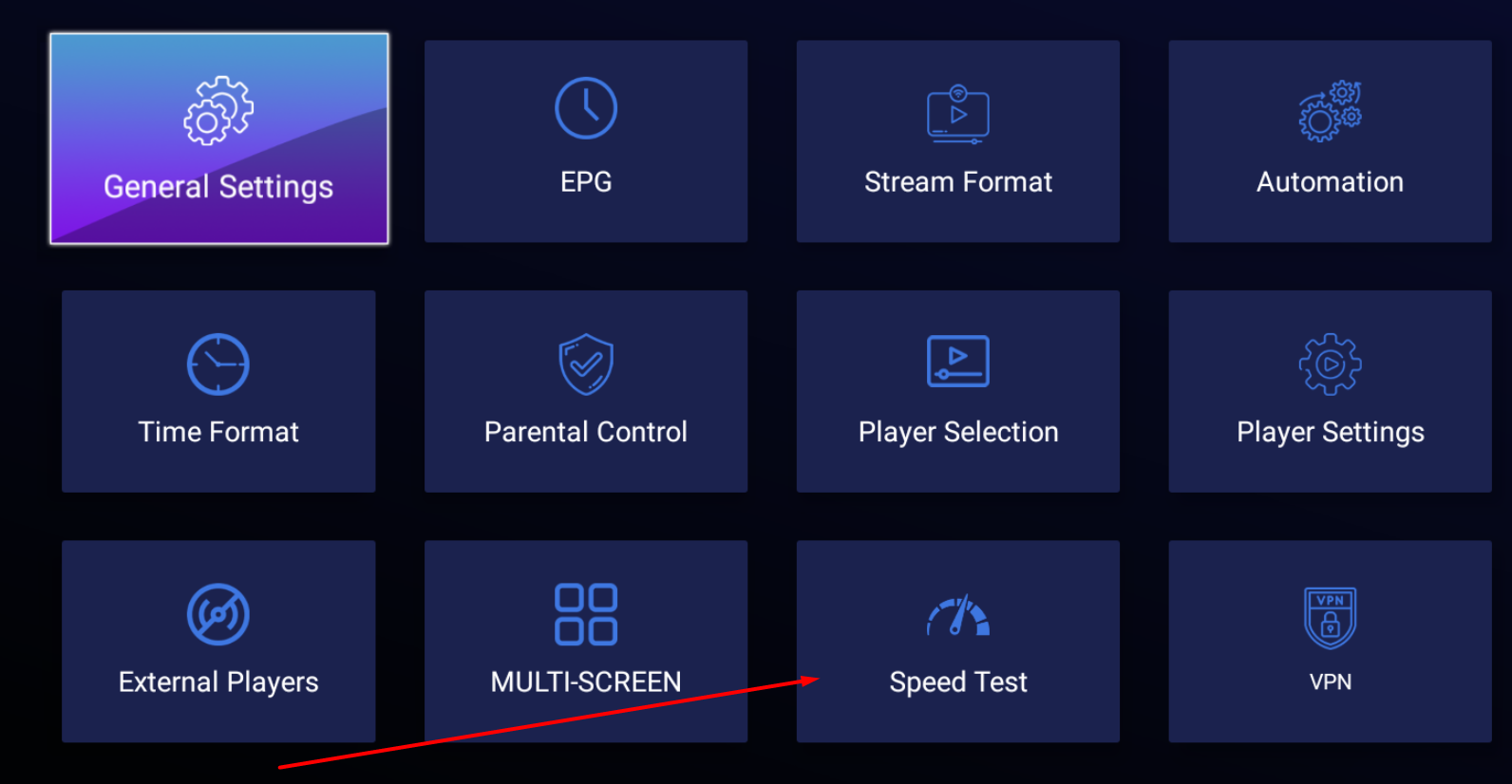
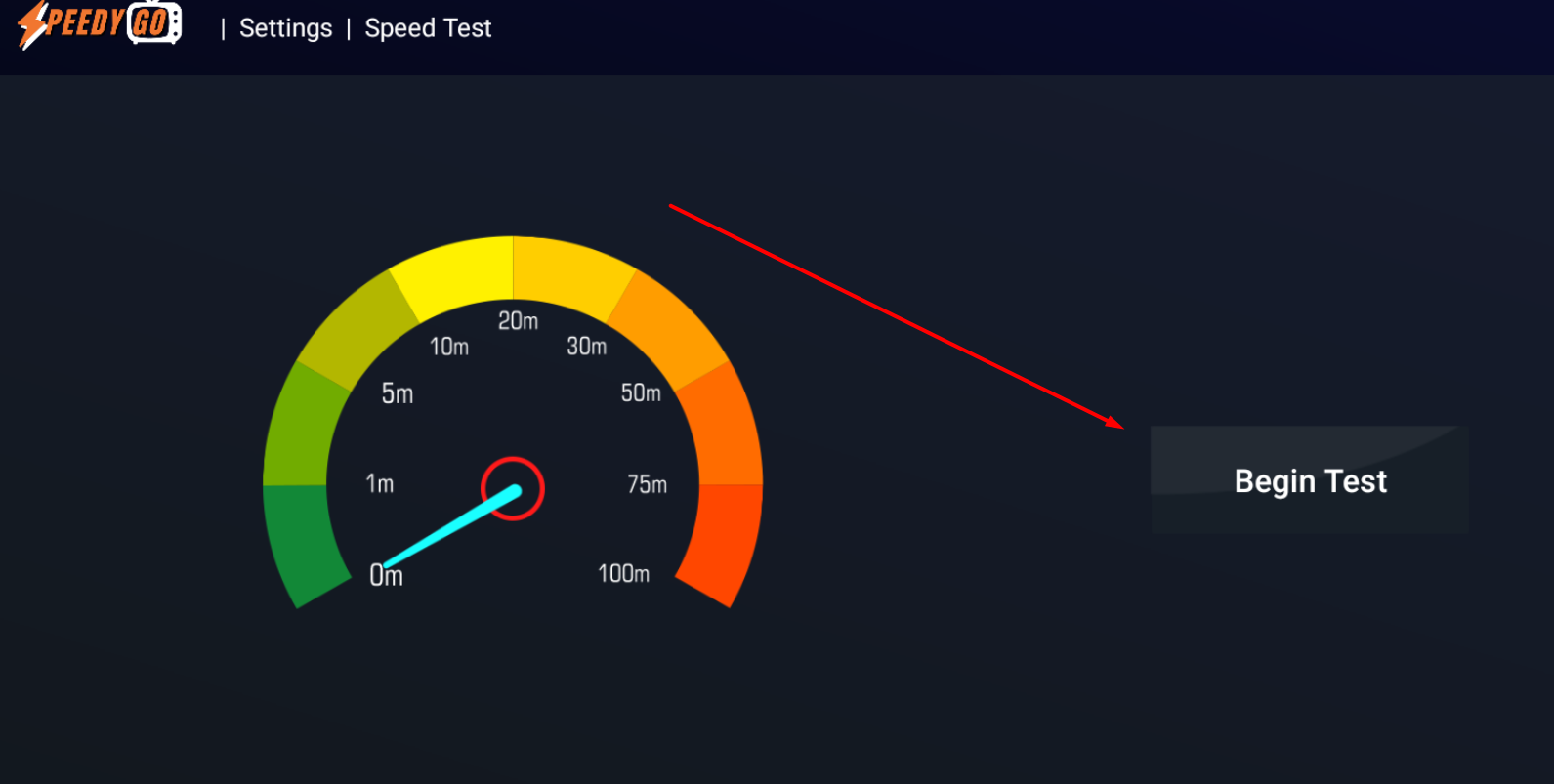
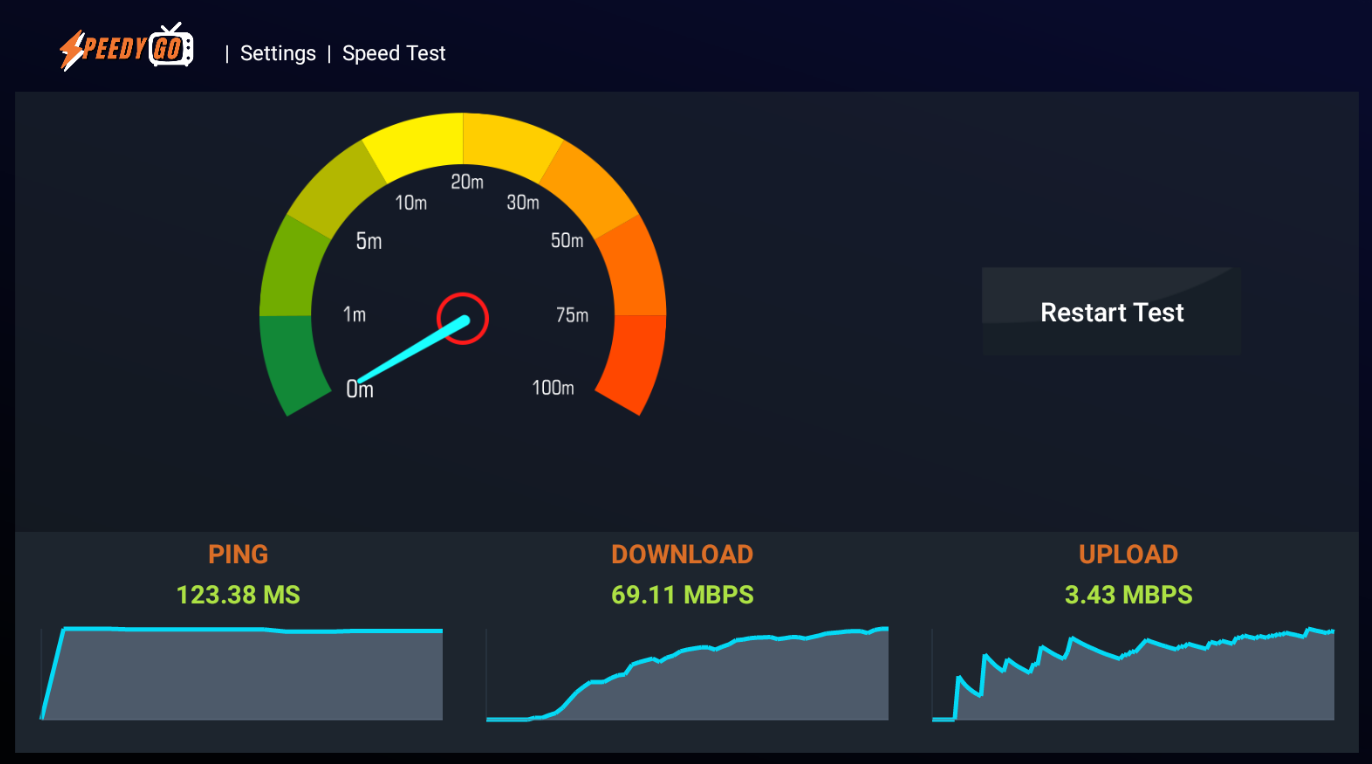
If your speed test results meet the requirements, then we can eliminate your internet connection as the cause of the buffering issue, and you can skip directly to step 3.
If your download speed is not reaching 25MBPS on your device, here are some Solutions:
-Check your internet package and see if it includes a minimum download speed of at least 25MBPS. If it does not, you may want to consider upgrading to a better plan and consulting with your internet service provider to explore the available options.
-Check if you have exceeded your data cap. Some internet service providers have a limit on data usage, and if you have reached your limit, you may need to buy more data or upgrade your internet package. If you are using a 4G/5G mobile connection, data caps are more common. Wait for the reset of your data usage limit if you have a subscription with an internet provider, usually once a month.
-Reduce the number of devices using your internet connection. If there are multiple devices streaming high-quality video or downloading files at the same time, it can slow down your internet speed. Try turning off other devices or limiting the number of devices using the same connection.
-Move your device closer to the router/modem to strengthen the connection. Obstacles such as walls, furniture, or appliances weaken the wifi signal before it reaches your device.
-Use a wired connection: If your device is currently using Wi-Fi, switching to a wired connection using an Ethernet cable can provide a more stable and faster connection.
-Reset your router by turning it off for 30 seconds and then turning it back on. This can help clear its memory and find a less congested frequency.
-Upgrade your equipment: If you've tried all the above solutions and still have slow internet speeds, it may be time to upgrade your equipment and purchase a new router or modem.
STEP 3: Device malfunction is the second most common cause of buffering. To determine whether the issue originates from the device, it's recommended to try the service on other devices. If the service works without any problem on other devices, the following steps may help to improve the performance of the faulty device:
-Clear the cache of the SpeedyGo or IPTV smarter app as too much stored data can affect the memory and cause lagging.
-Restart the device to stop any overloaded processes that may be slowing it down.
-Remove any unnecessary apps and software running in the background or consuming too much space/memory.
[-Reset the device to factory settings as malware or undesirable processes may be affecting its performance.
-Replace the device if its components are too old or damaged, requiring a new one to fix the issue. SpeedyGo is optimized for Firesticks, Android TVs, and Smartphones running on Android]
STEP 4: Your Internet service provider is throttling your connection. This can be a challenging issue, as it requires the use of a third-party service called a VPN to address it. Streaming and IPTV services are increasingly popular, but these activities use a significant amount of bandwidth and can strain ISPs. As a result, many ISPs in the US and EU may throttle their customers' connections when streaming is detected, particularly during peak usage times. To avoid detection by your ISP and prevent throttling, you can use a VPN such as ExpressVPN, Surfshark, NordVPN, or IPVanish. You can install the VPN application on your device or use their certificate directly on our app. A VPN acts as a "middleman" by encrypting your internet traffic and masking your IP address, providing online anonymity.
To find out whether your ISP is throttling your connection, use your service with a different connection such as a high-speed 5G connection, and try using SpeedyGo again.
Most VPNs have their own app that you can install directly on your device, if your VPN requires you to manually add certificates, refer to the screenshots below.